July 26, 2023
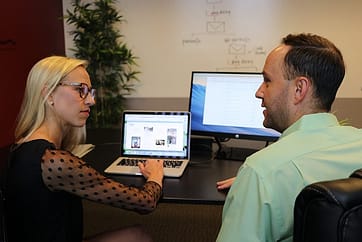
We stumbled upon a CRA innovation this year that we’d never used before: Represent A Client. Now that we’ve familiarized ourselves with it, we think it is great! In essence, it gives the CVITP volunteer registered for EFILE and a representative identifier (Rep ID) access – on a read-only basis – to the client’s entire CRA Account (whether or not the client has set up their own access to it). It can be used for many things, if the CVITP volunteer has the client’s permission:
1Get T slip information to prepare income tax and benefit returns prior to 2017: As far back as the 2017 tax year, CVITP volunteers can use the “Autofill My Return” function to import a client’s T slips automatically into the Ufile software file. However, for the preparation of any client returns which pre-date 2017, in the past we have either called the CVITP helpline together with the client to get the information (an exercise which can be frustrating and not very successful) or we get the client to write to the CRA requesting copies of all the T slips for the years in question (an exercise which can take a long time to complete). By using “Represent A Client”, the CVITP can access all the client’s T slips. Although the T slips cannot be automatically imported into the Ufile software, they can be saved as PDFs or printed up.
2See Notices of Assessment rapidly: As long as the client’s return is not rejected when it is efiled, the “Express Notice of Assessment” can be accessed almost immediately with an indication as to when the Notice of Assessment will be accessible in PDF format (together with the payment of any refund).
3Confirm that the CRA has received a return submitted by paper: Where a client has had to submit a paper return for a given tax year, it’s possible to see a notification that the return has been received by the CRA, even if there is no indication of when the return will be processed.

4Troubleshoot questions raised by the client: When a client asks a question that falls outside the narrow subject of their income tax and benefit return, accessing the client’s CRA account can be used to find the answer to their question. Within the account, one can, among other things, see copies of all the mail that the CRA has sent the client (generally since 2016). Some of this mail may contain the answers to the client’s questions. Or again, one can review all the client’s Notices of Assessment as far back as 2013 (and in some cases, even further back than this). If a client asks why the CRA thinks the client owes them money, one can usually find the answer by sifting through the various documents in their Statement of Account within their CRA account. While the client’s CRA account will not stipulate what benefits will be paid out once the return has been filed, one can still see a lot of history on benefits using the link to benefits and credits. This will show whatever has been paid out in the last and the current 12-month period. Additionally, by working one’s way through the client emails, one can see all the notifications received regarding benefits going back as far as the emails do (often as far back as 2016).

Here’s how a CVITP volunteer can access this information. (Note that CVITP volunteers who file returns electronically are registered for EFILE and Rep ID so they are authorized to do this.)
- Explain to the client why you need to see their CRA account to answer their question. Get the client’s permission to access their CRA account.
- Create a file for the client using the most recent version of Ufile software. (We are writing this article in 2023. At this point, that means using the 2022 version of the Ufile software.)
- Once the basic client information has been inserted, indicate under Tab 2 (Interview) on the EFILE page that you wish to use “Autofill My Return” and that you have not filed an Authorization Request for this taxpayer today.
- Under Tab 5 (EFILE), click on “Federal Authorization”.
- Follow the two steps to filing a Federal Authorization request. If the name and social insurance number of the client are correct, you should receive a Federal EFILE Report that your request has been accepted.
- Go to the CRA’s “Represent a Client” page to access the portal. The process is very similar to accessing the client’s data for “Autofill My Return”: you first register as though you are accessing your own CRA account. But once you have registered, it takes you automatically to a portal where you can see three options to access client information, using the social insurance number (SIN), the business number (BN) or the trust number (T3). For CVITP volunteers, only the first option (using the SIN) is relevant. Once you’ve typed in the client’s SIN and clicked on the “Access SIN” button, this will take you automatically to the client’s full CRA account.
- Note that:
- You have access to the client’s full CRA account on a “read only” basis. You cannot change anything in it.
- You have access to the client’s full CRA account only until midnight of the day you filed the Federal Authorization request. If you wish to revisit the client’s CRA account after that, you must file another Federal Authorization request within the return you have created for the client.
Let us know what you think of this new function and how you have used it to help your clients.
